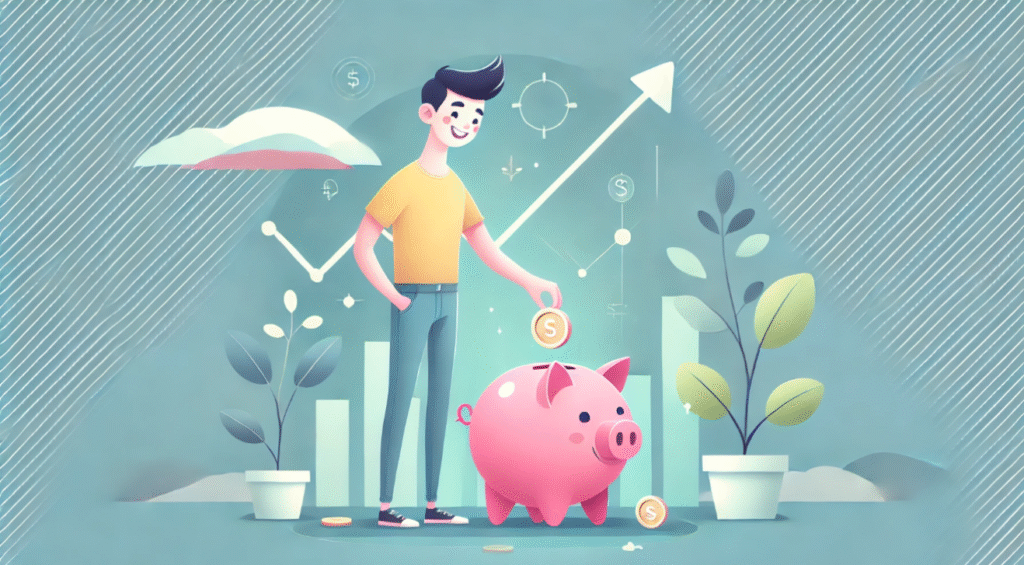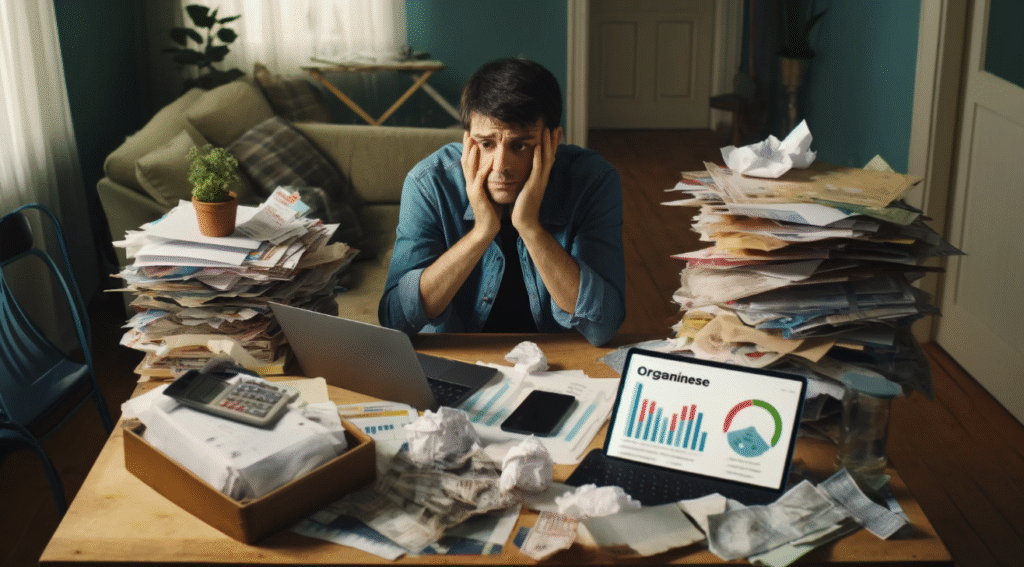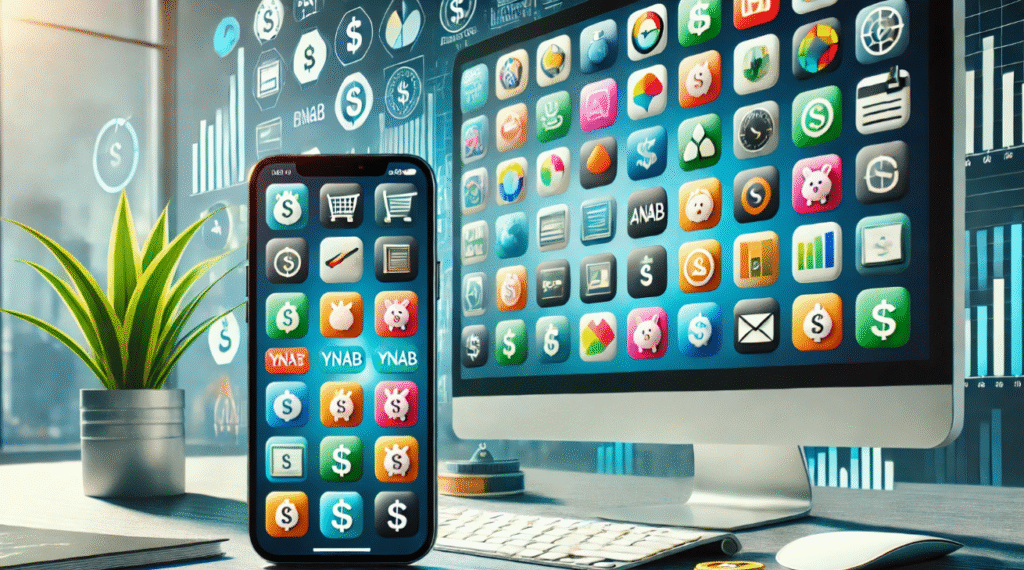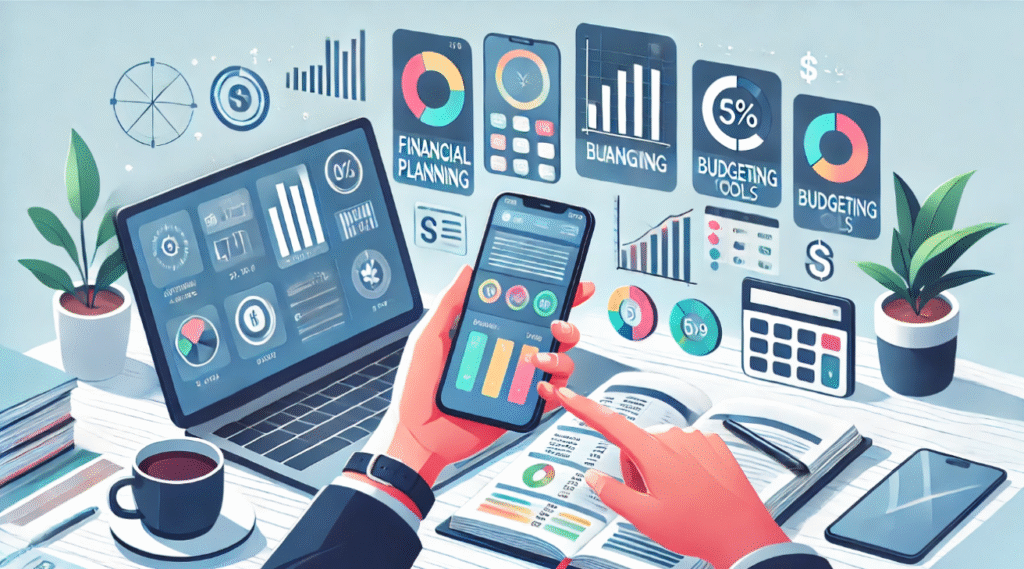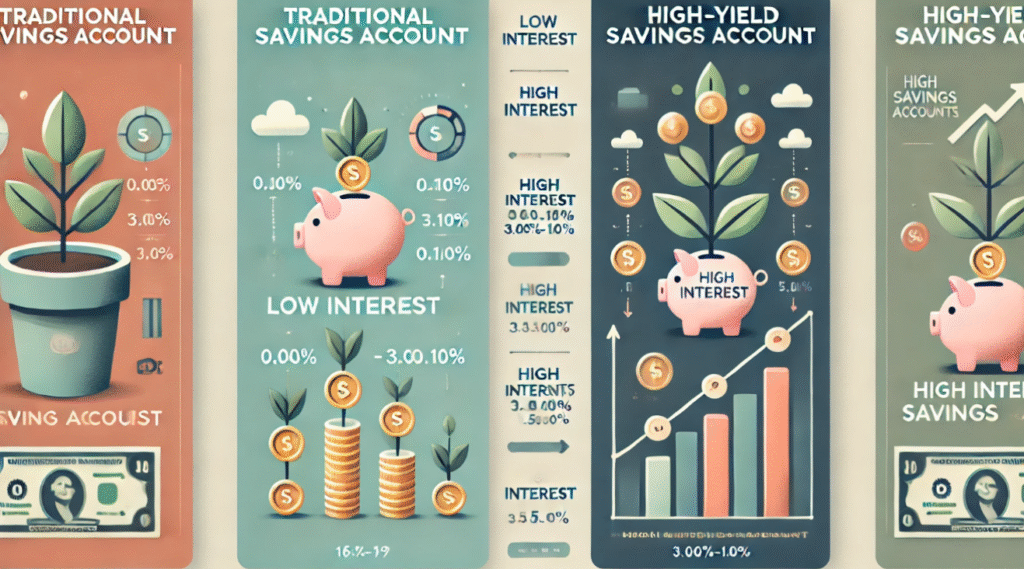Did you know that 78% of Americans live paycheck to paycheck? Or that 59% of Americans have less than $1,000 in savings? These statistics highlight the importance of effective financial management and budgeting in achieving stability and security. Budgeting is a crucial aspect of financial management, yet many people struggle to create and stick to a budget. This is where Excel comes in. Excel is a powerful yet simple tool that can help individuals take control of their finances with its customizable and easy-to-use features. In this article, we will provide a step-by-step guide for using Excel to master budgeting.
Why Use Excel for Budgeting?
Advantages of Excel Over Other Tools:
Excel offers a cost-effective solution as it is often included in most office suites, making it easily accessible. It also provides a high level of customization and flexibility, allowing users to organize and manipulate data in various ways. Additionally, Excel allows for the visualization of data through charts and graphs, making it easier to interpret and analyze information. These advantages make Excel a popular choice for data management and analysis.
Examples of Budgeting Scenarios:
Monthly household expenses can include rent or mortgage, utilities, groceries, transportation, and other regular bills. It’s important to track these expenses and create a budget to ensure that all necessary costs are covered. Managing savings goals involves setting aside a portion of your income for future needs or wants, such as an emergency fund, a vacation, or a large purchase. It’s important to create a realistic plan to reach these goals without compromising your daily expenses. Tracking small business budgets is essential for managing cash flow, ensuring profitability, and making informed financial decisions. This can include monitoring income and expenses, setting budget targets, and adjusting as needed to meet business goals.

Getting Started with Excel for Budgeting
Setting Up Excel:
To open a new workbook in Excel, simply launch the program and click on “Blank workbook” or press Ctrl + N. Once you have the new workbook open, you can start exploring basic features relevant to budgeting such as creating and organizing rows and columns for your budget data. You can also format the cells to make your budget spreadsheet more visually appealing and easy to read. These basic features are essential for setting up an effective budgeting spreadsheet in Excel.
Essential Excel Skills for Beginners:
Understanding how to use cell references and basic functions like SUM, AVERAGE, and IF can greatly improve your ability to analyze and manipulate data in Excel. Additionally, knowing how to sort and filter data can help you organize and focus on specific information within your spreadsheets. Lastly, being able to create basic charts such as bar graphs and pie charts can visually represent your data in a clear and easy-to-understand way. These essential Excel skills for beginners can help you efficiently work with and present data in a professional and organized manner.

Choosing or Creating a Template:
Built-in Excel budgeting templates provide a convenient starting point for creating a budget. These templates are pre-designed with various categories and formulas to help organize and calculate your finances. They can save time and effort by providing a structure for budgeting and financial planning. On the other hand, designing a personalized spreadsheet allows for complete customization to fit your specific financial needs and goals. You can tailor the categories, formulas, and layout to best suit your individual or business budget. This level of customization can provide a more accurate and detailed representation of your finances, and can be adjusted over time as your financial situation changes. Ultimately, the choice between using a built-in template or creating a personalized spreadsheet depends on your specific budgeting needs and preferences.
Step-by-Step Guide to Building a Budget in Excel
Step 1: Define Your Budget Categories:
When creating a budget, it’s important to start by defining your budget categories. This will help you to better understand where your money is going and how to allocate it effectively. The first step is to identify your fixed expenses, which are regular payments that stay the same each month, such as rent and utilities. Next, consider your variable expenses, which are costs that may fluctuate from month to month, such as groceries and entertainment. Finally, don’t forget to include a category for savings and investments, as it’s crucial to prioritize putting money aside for future financial goals. By clearly defining these budget categories, you can take control of your finances and make informed decisions about your spending.

Step 2: Set Up Your Spreadsheet Layout:
Now that you have set up your spreadsheet layout with categories in rows and months in columns, and added headers for income, expenses, and totals, it’s time to move on to step 3: entering your income and expenses. Start by tracking your income sources and logging your expenses accurately. This will help you keep a clear record of your financial activity and make it easier to analyze your budget.
Step 3: Use Formulas to Calculate Totals and Balances:
In step 4, you can use formulas to calculate monthly totals and running balances. This will help you keep track of your expenses and income more efficiently. For monthly totals, you can use formulas to add up all your expenses and income for each month. This will give you a clear picture of where your money is going and where it’s coming from. Running balance formulas can help you keep track of your financial health over time. By subtracting your expenses from your income each month and adding it to the previous month’s balance, you can see how your finances are changing over time. In step 5, you can visualize your budget with charts. Creating pie charts for expense categories can give you a clear visual representation of where your money is going.
Tips for Effective Budgeting in Excel

Consistency Is Key:
Absolutely, consistency is crucial when it comes to maintaining accurate and up-to-date financial records. By regularly updating your spreadsheet and scheduling regular check-ins, you can ensure that you stay on top of your finances and catch any discrepancies early on. Additionally, automating certain tasks can save you time and reduce the risk of errors. Utilizing features like auto-fill and conditional formatting can streamline data entry and organization, while setting up recurring expenses and income can help you stay on top of your financial obligations without having to manually input them each time. Overall, finding ways to automate your financial processes can help you maintain consistency and accuracy in your record-keeping.
Advanced Techniques for Excel Budgeting
Using Pivot Tables for Financial Insights:
Pivot tables are a powerful tool for analyzing financial data by allowing you to easily see spending patterns and summarize data dynamically. This can help you gain valuable insights into your finances and make more informed decisions. On the other hand, tracking savings goals with conditional formatting can be a great way to visually track your progress towards your goals. By using color coding for spending limits, you can easily see where you stand in relation to your goals and adjust your spending habits accordingly. This can be a helpful tool for staying on track and reaching your savings goals.
Integrating External Data:
When integrating external data such as importing bank statements into Excel, it’s important to use data validation to ensure accuracy. This can help prevent errors and ensure that the imported data is reliable and consistent. By setting up data validation rules, you can limit the type of data that can be entered into specific cells, reducing the risk of errors and ensuring the accuracy of your financial records. This is an important step in maintaining the integrity of your data and making informed financial decisions.

Common Mistakes to Avoid in Excel Budgeting

Overcomplicating the Spreadsheet :
It’s important to keep your spreadsheet simple and functional to avoid overcomplicating it. Additionally, don’t forget to back up your data by saving it to the cloud or external drives to prevent any loss of important information.
Ignoring Small Expenses:
It’s important to keep track of even small expenses in order to have a complete understanding of your spending habits. Ignoring these minor purchases can add up over time and have a significant impact on your overall financial situation. By tracking all expenses, you can make more informed decisions about where to allocate your money and identify areas where you can cut back in order to reach your financial goals.
Conclusion
Recap Key Points: – Using Excel for budgeting offers a range of benefits including ease of use, customization, and the ability to track and analyze financial data. – The guide covers key steps such as setting up a budget template, entering income and expenses, creating formulas for calculations, and generating reports. Call to Action: I encourage you to start your Excel budgeting journey today. You can download a template or open a blank workbook immediately to get started. Closing Thought: Taking charge of your financial future is empowering. By using Excel for budgeting, you are making a proactive decision to manage your finances effectively and work towards your financial goals.